What's new in Retable - July 2023
Hey there! We are absolutely thrilled to bring you the captivating highlights of Retable's July product updates! Brace yourself for some fantastic news. We cordially invite you to embark on a delightful exploration of these latest updates. Let's dive in and make the most of these awesome new improvements together!
Hey there! We're bursting with excitement to share our latest updates, now available to all of our amazing users! Our dedicated team has put in a lot of love and hard work to bring you a bunch of intuitive new features, all designed to make your user experience smoother and your workflows a breeze. Get ready for an adventure with an exciting array of enhancements!
Here at Retable, your feedback means the world to us. It's like fuel to our fire, driving us to continuously improve and cater to your unique needs. So, get set to soar to new heights with Retable! 🚀 Together, we'll make your journey with us truly exceptional!
Dive into these groundbreaking developments, share your feedback, and witness firsthand how these features transform your work into a seamless and productive journey. Let's embark on this exciting journey together as we explore the finest developments of July! 👀
Don't forget to check out our free trial, where you can experience all these incredible features without even having to log in!
Table of Contents
- Disable Export
- Column Summary Bar
- Set Default Date, Currency and Digit Format
- Multi-line/Single-line Text Option
- Country Code Selection for Phone Number Column
- Creating New API Keys
- Search with Long-Lat Data in Geolocation Column
Disable Export
Retable's disable export feature helps you to hide the export button of Retable tables that you share publicly or embed on your website.
Let's see how it works! 👇🏻
- Click on the "share" button in the upper right corner of your table
- Activate the "public view" toggle
- Activate the "disable export" toggle
That's all! Now when you share your tables publicly or embed them on your website, the "export" button in the toolbar will not be visible.
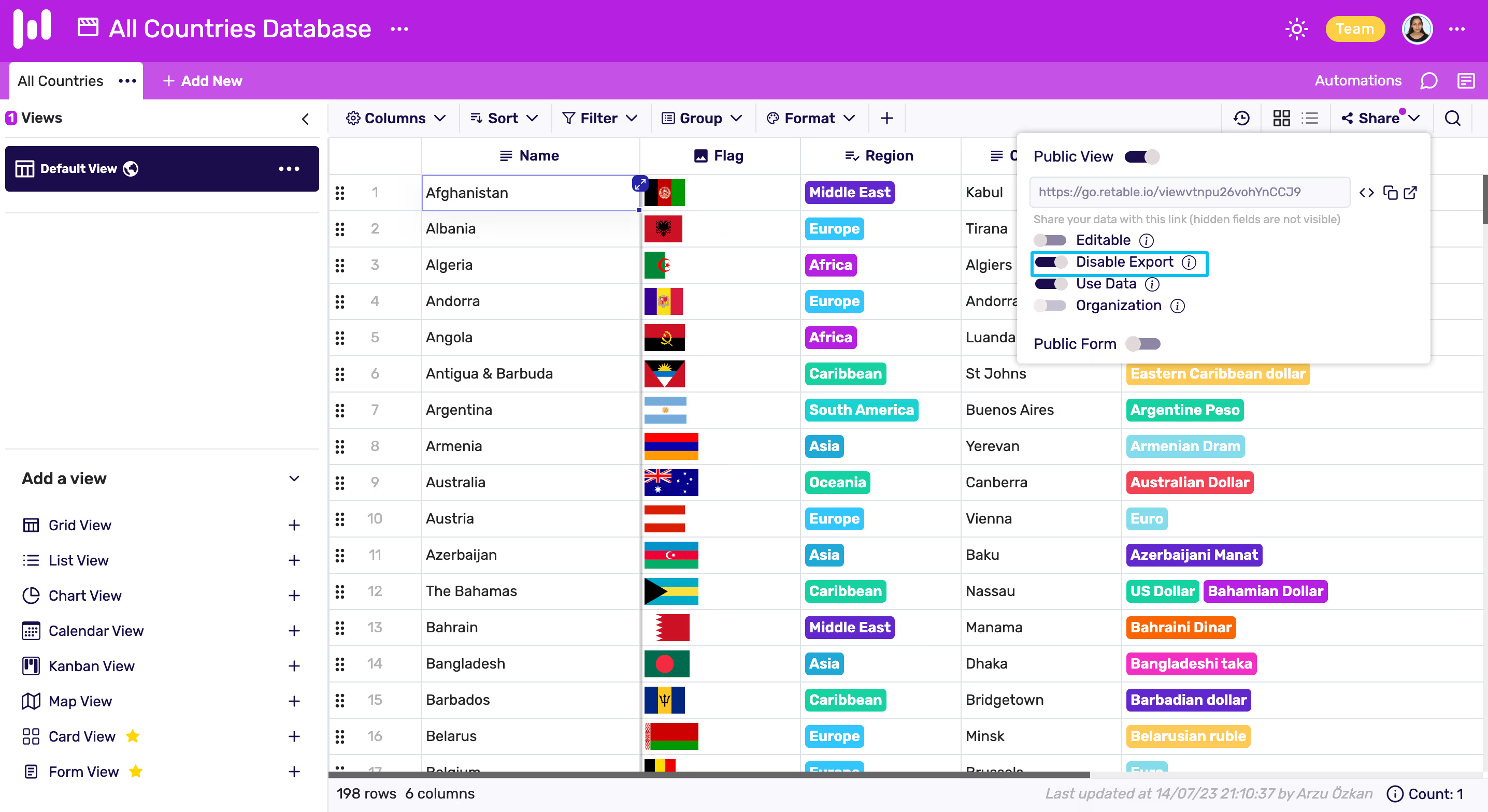
Column Summary Bar
Retable's column summary bar helps you to easily calculate values for a set of records. Column summary bar's values are a type of metadata not currently accessible by formulas. Because Retable's formulas work on row level. In other words, when you create a formula column, this formula is run for each row.
The column summary bar is located at the bottom of your table. Each column type offers a different summary option.
To select a different summarization function for a specific column, you click on the summary bar below that column. This will open up a menu of different summary functions. The types of summary functions available will depend on the column type.
Summary functions
Numeric Columns
Number, percent, currency, rating, formula, Rollup
- Sum
- Average
- Min
- Max
- Filled
- Empty
- Count Numbers
Non-Calculated Columns
Color, E-mail, Image, Attachment, Date & Time, Select (Options), Checkbox, Reference Another Table, Lookup Values, URL, Geolocation, Collaborator, Created Time, Last Modified Time, Last Modified By, QR Code, GPT
- Filled
- Empty
Special Columns
Phone number, Autonumber, Unique Identifier
- Filled
- Empty
- Count Numbers
Set Default Date, Currency and Digit Format
You can now set your default date, currency and digit formats in Retable. So you don't have to set it again every time you use this data in your tables and it comes in the format you choose by default. Of course, you can update them whenever you want.
Let's see how it works!
- Go to your "Account Details"
- Click the "Settings" tab
- Set your date, currency and digit format
- Save!
That's all! 🚀
Multi-line/Single-line Text Option
You can now set the "Text" column of Retable to multi-line or single-line.
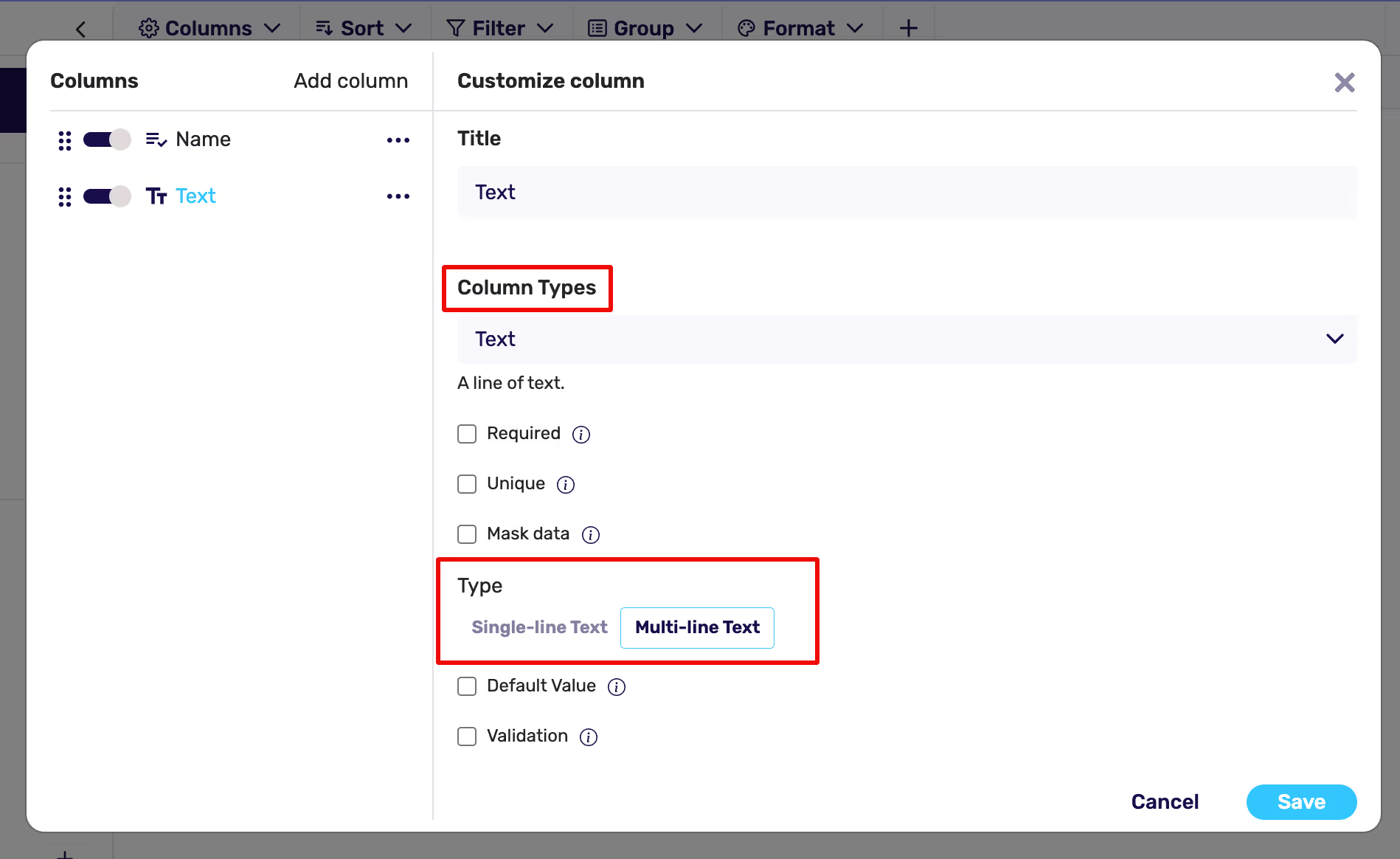
Let's see how it works! 👇🏻
- Create a "Text" column
- Choose multi-line or single-line text from the column customization window
- Save your column
That's all!
Country Code Selection for Phone Number Column
You can now select the country code for each cell in the "Phone Number" column type of Retable and call the phone numbers you entered in this column with a single click. 🎯
Creating New API Keys
Now, you can create new API keys and delete your existing API Key. It'll give you more control over API access!
Let's see how it works!👇🏻
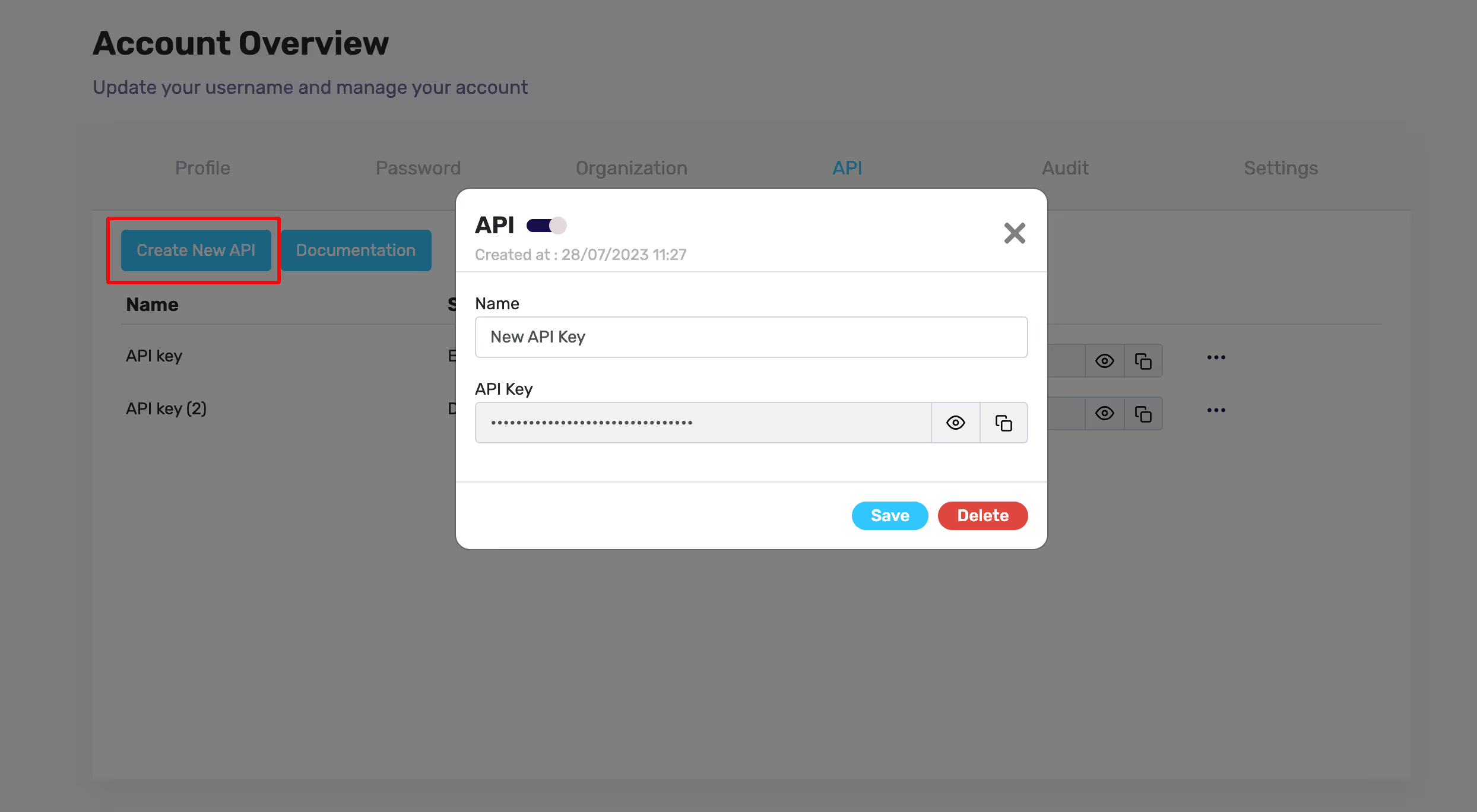
- Go to your "Account Details"
- Click the "API" tab
- Click the "Create New API" button
- You can change the name of your API
- Do not forget to enable your API key to use it on any platform
That's all! 🚀
Search with Long-Lat Data in Geolocation Column
As you all know, you could search for cities and countries within the Retable's Geolocation column type. Now you can also search with longitude and latitude data.
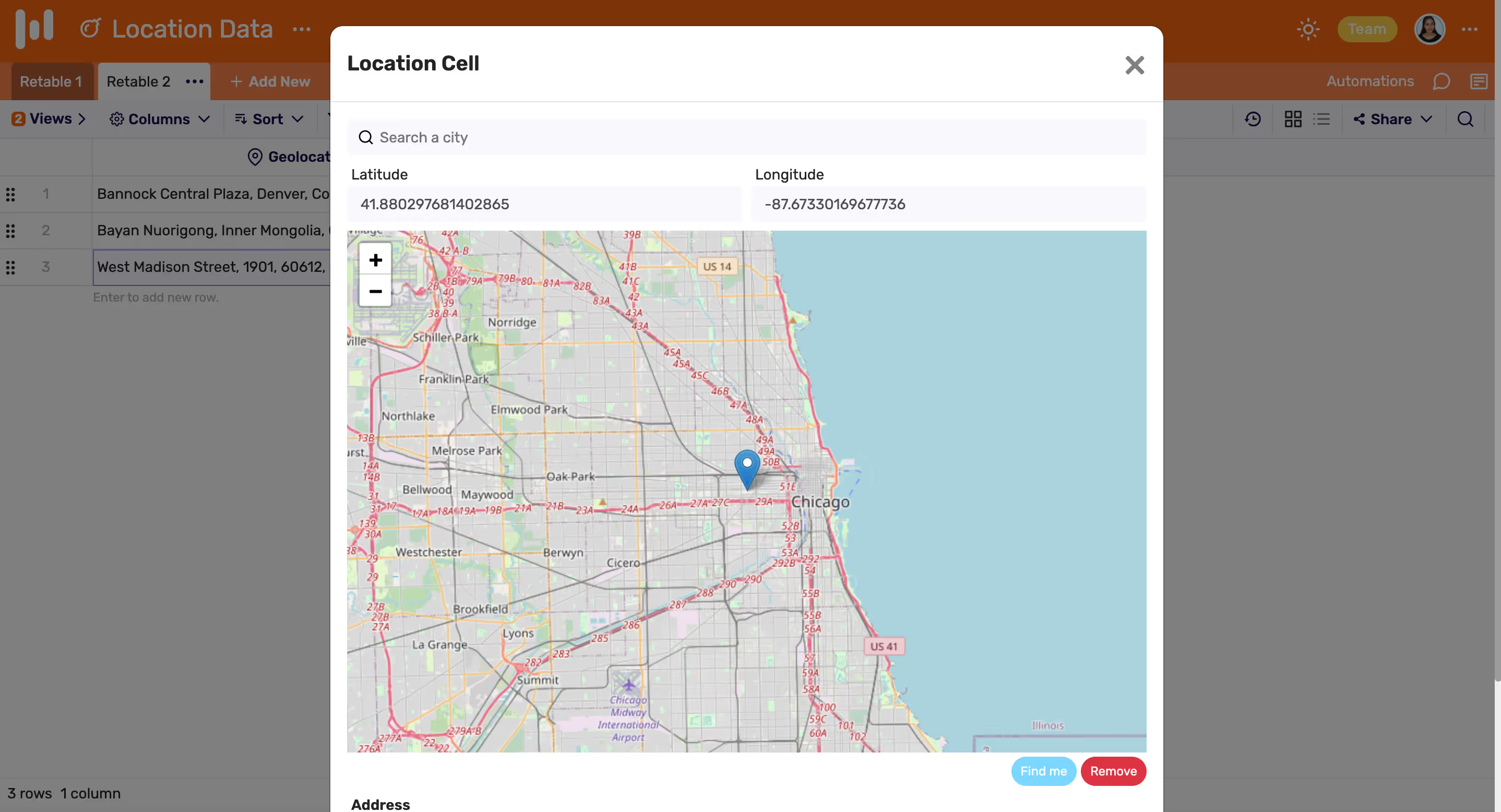
If you're curious about the previous product updates check them out below! 👇🏻
more
Related Resources
Create your smart data management solution
Plan, track, and analyse with your ease. Transform your data with an all-in-one platform, collaborate with your teammates.
Try for free!
.avif)
.avif)
.png)

.avif)