What's new in Retable - June 2022
Hello everyone from a sunny and hot summer day 🌞 While lying on your sunbed and enjoying the summer, we thought that maybe you want to take a look at our new product updates that'll make your life easier. So, we've published Retable's June developments immediately. Okay, well, some of us are still at the office. No worries, we'll make things easier anyway.
Retable team has worked hard this month to streamline your shortcut flexibility on spreadsheets. In addition, we have published our project export feature. And of course the biggest news for teams. Now, with our business plan, team and organization management and collaborative working have become much more effective.
Let's see what's up! 👇🏻
- Project Export
- Shortcut for Repeating the Last Format Action
- Short Cut for Cell Duplication
- Business Plan
How to use project export?
We're excited to announce that our new feature "Project Export" 👏🏻👏🏻👏🏻
As you all know, we already could export our Retable tables in seconds.
Thanks to our new feature, you can now export not only tables but also all of your projects. In this way, you can view your tables in Excel, separated by tabs, just like in Retable.
Let's see how! 👇🏻
- Click on the 3 dots next to your project name
- Click on "Export Project"
- Ta-daa it is done! 🎉
We also have another alternative way;
- Go to your dashboard
- Find the project that you want to export
- Click on the 3 dots next to your project
- Click on "Export Project"
- Easy-peasy, it's all done! 🥳
.gif)
How to use the shortcut to repeat the last format action?
We know how much you love the formatting feature of Retable. So we have good news for you! We have defined a new shortcut to make the formatting more flexible and faster for you. Now you can easily apply your last formatting action to the cell you want.
Here is the shortcut you can repeat the last format you made;
- Format a cell
- Then, go to another cell where you want to apply your last formatting
- Click F4 (for Mac Fn+F4)
Quick-Tip; If you double-click the F4 you can undo your last change.
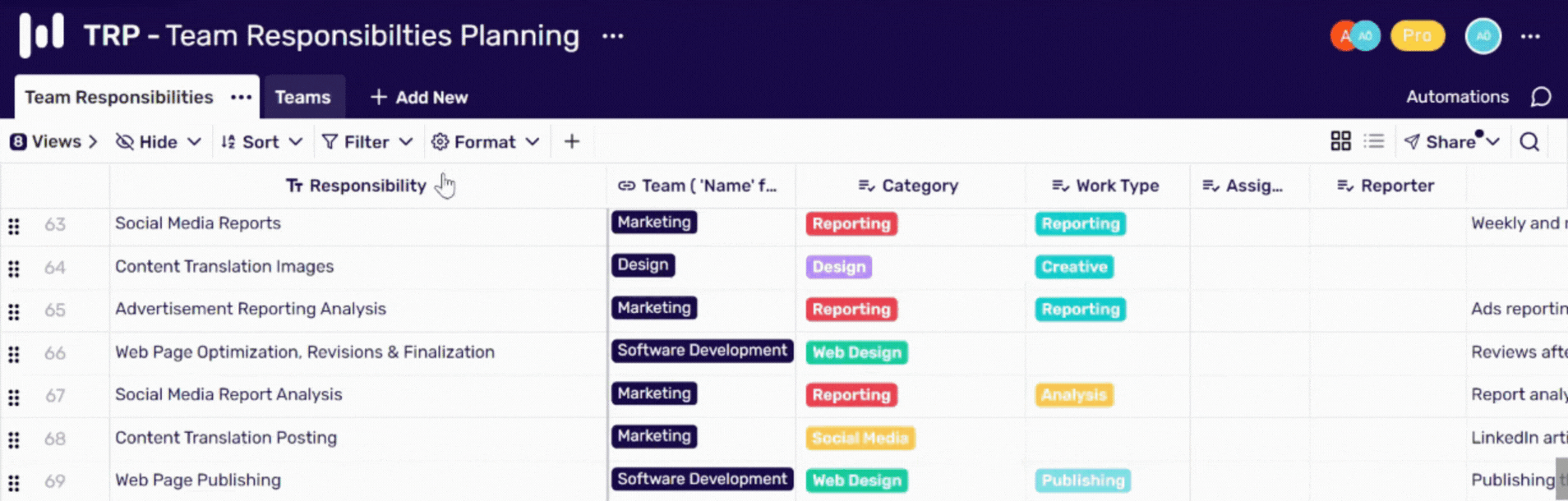
How to use the cell duplication?
Another news that makes your spreadsheet operations more flexible, faster and easier. 🥳
Thanks to the duplicate shortcut you can duplicate your cells directly to the next row. So let's guess the greatest one! You also can duplicate multiple cells directly to the next row.
So let's see how to use the cell duplication shortcuts.
Cmd/CTRL + Shift + D = Cell duplicate direct to the next row
Cmd/CTRL + D = Row duplicate directly to the next row
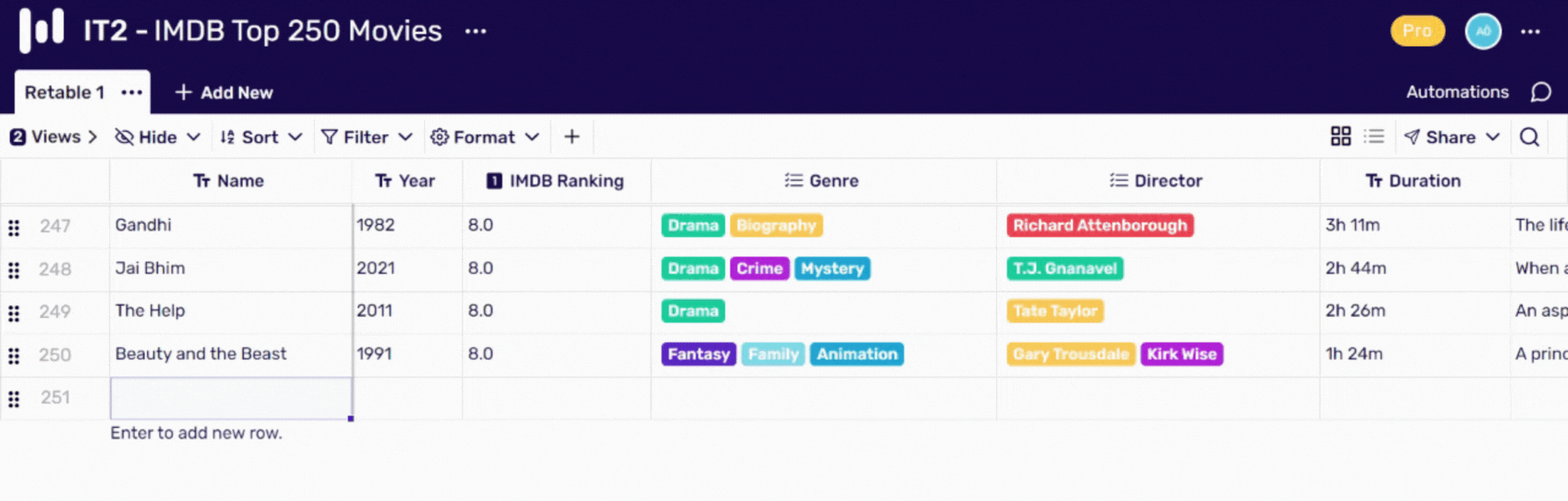
Business Plans
Here is the biggest news of June! 🍾
Retable's Business plan is now live!
Our Business plan, where you can easily collaborate with your teammates, and easily manage and authorize your organization and teams, is now live with 3 packages designed for your needs!
You can now create multiple teams on Retable, authorize your colleagues for relevant teams, and provide quick and easy organizational management.
In this way, instead of making separate authorizations for each workspace or project, you can create special collaborative workspaces for your teams.
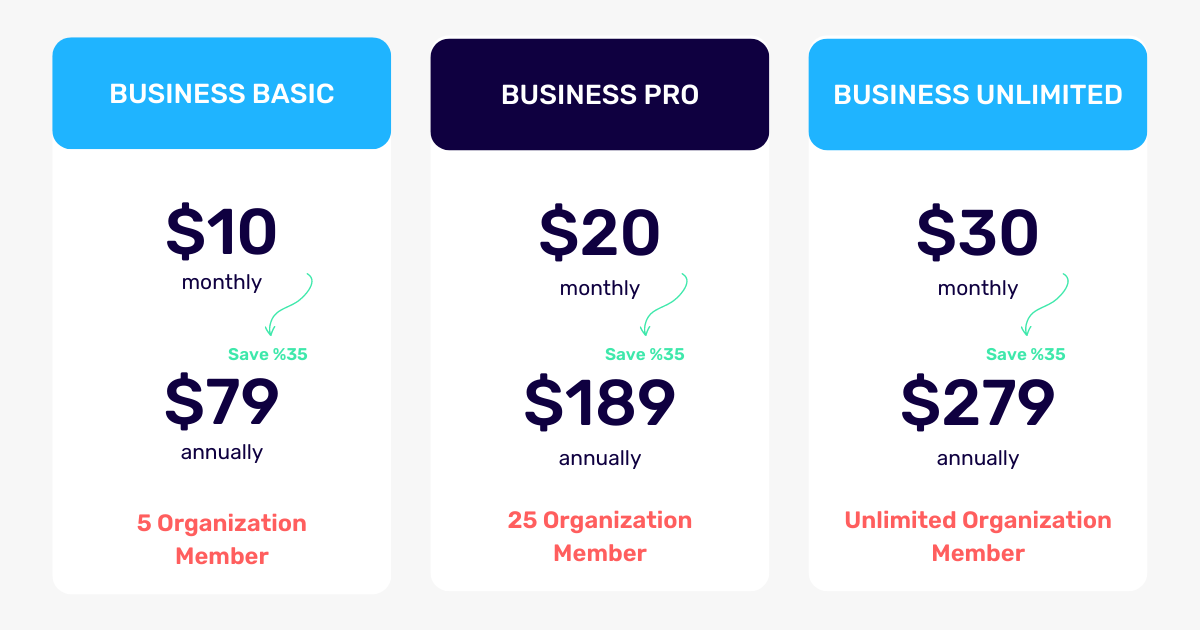
Congrats team, it was a productive month for all of us! 🥂
Our developments continue to make Retable more pleasant and flexible for you. Stay tuned, and feel free to share your feedback with us! 🚀
See you next month.
more
Related Resources
Create your smart data management solution
Plan, track, and analyse with your ease. Transform your data with an all-in-one platform, collaborate with your teammates.
Try for free!
.avif)
.avif)
.png)

.avif)