What's new in Retable - March 2023
Hi there! We’re super excited to announce Retable’s new product updates for March! We have published Retable's March product developments. Discover our card view, QR column type, data masking feature and much more! Enjoy the new features and please let us know how to do better for you!
We're excited to announce that our latest upgrades are now available for all Retable users. Our team has been hard at work creating an array of intuitive new features designed to enhance your user experience and simplify your workflows. Our latest upgrades include card view, QR column type, data masking, durations function and much more! At Retable, we value your feedback and are constantly striving to improve our products and services to better meet your needs. Our team is committed to ensuring that you have the best possible experience with our platform, and we believe that these new features will help you achieve your goals more efficiently and effectively. 🚀
We invite you to explore these new enhancements and share your feedback with us. Your input is invaluable, and we are eager to hear how these features are making your work more productive and streamlined. Our mission is to help you save time and effort while achieving your objectives, and we're confident that these latest upgrades will deliver on that promise.
Let's take a look at the best developments of March together! You won't believe what you'll see this month. 👀 Also, check here to try all these features for free without login!
Table of Contents
- Retable Chrome Extension
- Card View
- QR Code Column
- UUID Column
- Roll-Up Column
- Data Masking
- Advanced Text Editing in Form Description Area
- City Search in Geolocation Column
- Durations Function in Formula
- Redirect URL for Online Forms
- Move Pins with Drag and Drop in Map View
- Display Address Information in Geolocation Column Type
- Send Form Responses by Email
- Extended/Fixed Option for Form Cover Image
- Add a New Stack with Drag & Drop in Kanban View
- URL Preview
- Sort with One Click
Retable Chrome Extension
Let's start with the best of all the times!🚀 We released a Chrome Extension that will save you from downloading your CSV files to your device and help you view and edit them directly in your browser! With Retable's CSV Viewer plugin, you can quickly view and edit all CSV files on the internet without even logging in. Also, if you want to share it with your teammates or save it in the cloud, it is possible to log in quickly with Google.
Install the Retable CSV Viewer extension for free and avoid downloading CSVs. Quickly view, edit and collaborate on large CSV files!
Card View
Yes, it's the new view alert! 📢
Meet with the ultimate solution for visually organizing your information like never before. With its sleek and modern design, Retable's Card View allows you to seamlessly present your content in a clean and easily digestible format. Whether you're displaying products, articles, or contacts, Card View is the perfect solution for delivering a stunning user experience.
With this new feature, you can now showcase your information in an organized and visually appealing way, making it easier for users to navigate and explore. Don't wait any longer to elevate your content presentation game, let's see how Card View works! 👇🏻
- Open your Retable project
- Add an image column
- Upload images for your records
- Open the views section from the left side
- Click the “Card View” option from the views menu
- Now your Card View is ready, you can start to customize it
- Click “Customize Cards” button from the toolbar
- Select an image column to highlight
Now, you’re ready! If you want you can also add more than one image to your column, you’ll see multiple images in slider format.
PS: The best feature of March for us is Card View, what do you think? 😏
QR Code Column
Yes, we did that too! 😅
We are thrilled to announce the launch of our newest column type on Retable.io - the QR Code column type! With this new feature, you can now create custom QR codes directly within your spreadsheet that can be easily scanned by any QR scanner. Simply input the desired value into the cell, and the QR Code column type will generate a unique QR code for that value, allowing you to quickly and conveniently share information with others.
But that's not all - our QR Code column type also supports a range of data formats, including Whatsapp, Skype, Phone Number, and Email. This means that you can easily create QR codes for your contact information, allowing others to quickly add you to their contact list. Or create QR codes for your business information, allowing potential customers to quickly and easily contact you.
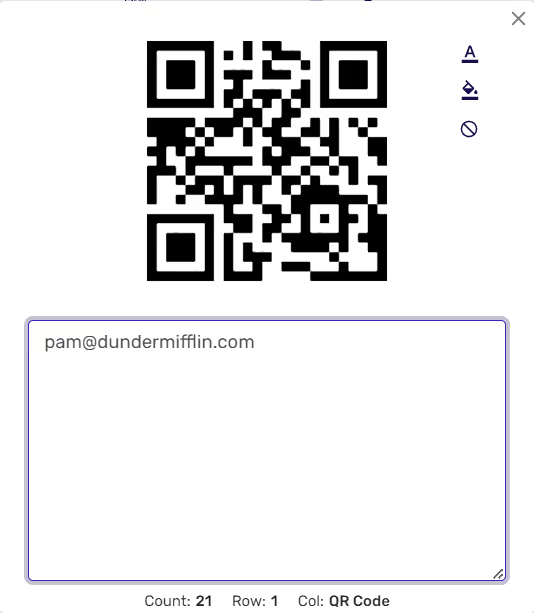
With the QR Code column type, the possibilities are endless. It's never been easier to share information with others, and to streamline your workflow with this convenient new feature. Try it out today on Retable.io and see how it can transform the way you work!
Let’s see how it works! 👇🏻
- Create a “QR Code” column
- Type a Whatsapp, Skype, Phone Number or Email data in your QR Code column’s cell
- The QR Code column will automatically generate a unique QR Code for your enty
- You can expand your cell by clicking the expand icon directly near your cell and see the QR Code
- You can also change the color and background color of your QR Code
Now, you’re ready to share your QR Code!
UUID Column
One more new column type alert! 📢
We could not count how many columns Retable has, but we think that this new column type will be very useful for you. Meet the Universally Unique Identifier aka UUID column type!
UUIDs are often used as primary keys in database tables because they provide a way to uniquely identify each row in the table, even across multiple tables and databases. UUIDs are generated using algorithms that ensure they are unique across all systems and time, which makes them highly useful for distributed systems and applications.
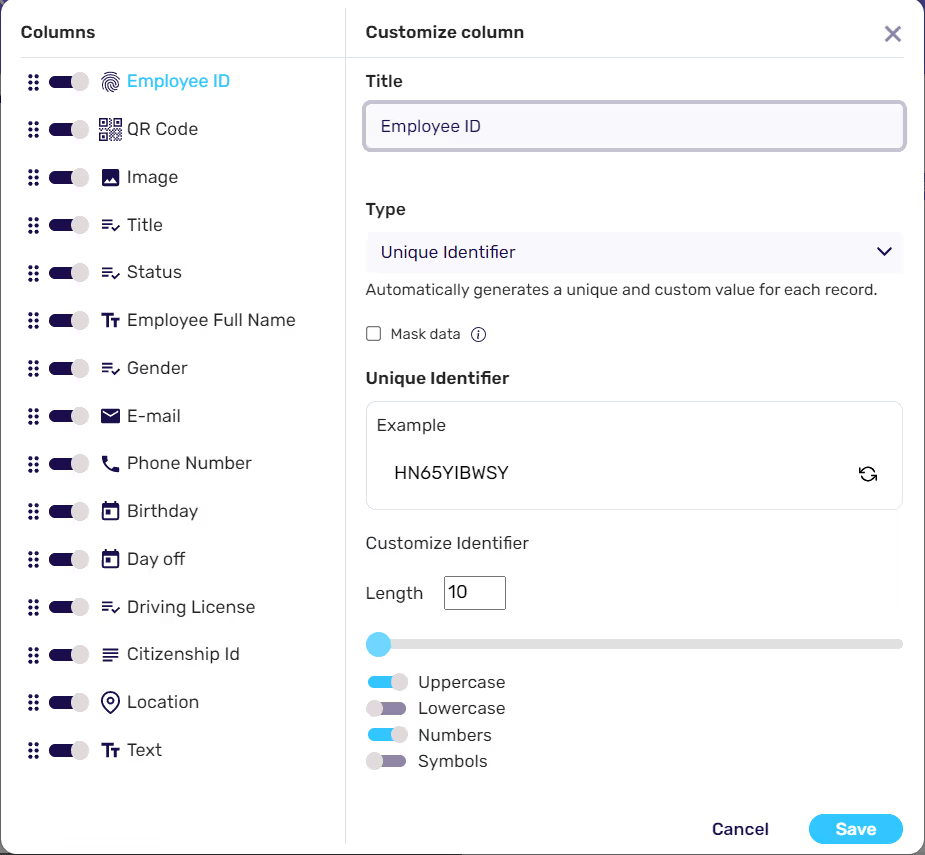
Retable's UUID column type gives you a powerful algorithm to generate unique codes for each of your records. Thanks to the UUID column type, you can create unique codes aka identifiers and use these codes as passwords, product codes or user codes. Let's take a look at the features of the UUID column type and how it works. 👇🏻
- Add a Unique Identifier column
- Customize your unique identifiers by selecting the length, uppercase, lowercase, numbers, and symbols options.
- Save your column
That's all, now a unique identifier will be automatically created for all your records in accordance with the customizations you selected.
Roll-Up Column
We are thrilled to announce the launch of one of our latest features, the Roll-up column! With this powerful new tool, Retable users can now easily summarize and aggregate data from multiple linked records within a single table or across multiple tables. 🎯
The Roll-up column is a game-changer for projects that require complex calculations or data from multiple sources. It allows you to create customized views of your data, generate reports, and calculate totals, averages, and percentages with ease. With just a few clicks, you can transform scattered data into a centralized and organized format, saving you time and effort.
The Roll-up column is designed to be user-friendly and intuitive, with a range of aggregation functions to choose from, including sum, average, count, max, min, and more.
We know you think like Michael Scott. That's what we thought too. Well, let's explain with a quick video. 😏
- To add a rollup column, click the plus sign located to the right of your existing columns. Then, select "Rollup" column type from the list of the column types.
- In order to use a rollup column, you have to have a reference colum that's linked to another table in your project.
- After adding the rollup column, the first option you can configure is to choose which table you want to use to summarize records
- Choose a column that you want to rollup; this column will be used to bring in information from the other table you've linked to into the table where the rollup column is being created.
- The last step is to select a way to aggregate the column values from the linked records. When you start editing the aggregation input, you will see suggestions for potential roll-up functions with a brief description.
- You can insert various functions in this area; for a complete reference of rollup aggregation functions
- After you've finished configuring the rollup column settings, save the column. You'll see any values that can be rolled up from the linked table.
Data Masking
Security is everything! Introducing the latest game-changing feature on Retable - Mask Data! Keep your sensitive information safe and secure with our powerful column-based data masking tool. Whether you're sharing tables with colleagues or presenting data to clients, you can now confidently mask specific columns to protect confidential information. With Mask Data, your private data stays private, and you can focus on sharing insights and making informed decisions without any security concerns. Discover the ultimate solution for data privacy and security on Retable! 👇🏻
- Right click any column and select “Customize Column” from the menu
- Activate the “Mask Data” option from the column customization window
- Save your column
- If you activate the Mask Data option, when you share your table publicly, the data in this column will be displayed as (***)
Advanced Text Editing in Form Description Area
Undoubtedly, we are here with one of the best developments of March until we do better! Now you can edit your Retable form descriptions with a professional text editor.
.avif)
You can apply various formats to the texts in your form description area, insert links, or add images.
Let's see how it works! 👇🏻
- Activate the form view
- Click the form edit icon
- Click the form description edit icon
- Edit your form description as you wish in the Markdown text editor and save your form
City Search in Geolocation Column
Retable's Geolocation column type now allows you to easily do city searches and easily navigate you to the city you want to find on the map.
Let's see how it works! 👇🏻
- Add a "Geolocation Column"
- Click a cell under this column to choose your location
- Click the search bar and type a city name
- Select the city from the dropdown menu
- The map will guide you directly to the city you selected, you can complete your selection by clicking on the city on the map.
Durations Function in Formula
This month, we added a highly effective new formula to Retable's formulation column type. Now, thanks to the durations function, you can calculate the difference between two dates or times in your tables in years, months, days, hours and minutes.
Things are starting to get more delightful now, right?
Let's see how it works! 👇🏻
- First of all, you should have 2 calendar columns to calculate the difference between the dates. If you also want to calculate the time difference you should activate the "Include Time" option for your calendar columns
- Then add a "Formula" column
- Type DURATIONS on the formula and follow the steps below
- DURATIONS(end_date, start_date, date_format, output_format)
Description:
This formula calculates the duration between two dates and returns as a humanized text using the given format. Supported output format units are "years", "months", "days", "hours", "minutes" and "seconds". - The default date format is EU, and the default output format is "years, months, days, hours, minutes, seconds"
Example:
• DURATIONS({End Date}, {Start Date}, EU("time"), "days,minutes") --> (E.g.) 4 days, 949 minutes
• DURATIONS({End Date}, {Start Date}) --> (E.g.) 1 week, 1 day
• DURATIONS({Start Date}, {End Date}) --> (E.g.) 1 week, 1 day ago
Custom Redirect URL for Online Forms
You can now redirect people who fill out your Retable online forms to the websites you want instead of directing them to Retable's thank you page! Let's say you have created a job application form. You can redirect people to your own website when they submit the form. Thus, you can increase your website's traffic and have an online form that is more suitable for your corporate identity.
Let's see how it works! 👇🏻
- Activate your form view
- Click the form edit icon
- Activate the Redirect URL toggle from the right menu
- Enter the URL that you want to redirect people
- Save your form
Move Pins with Drag and Drop in Map View
There are some incredible improvements for map view and geolocation column type this month! 🎯
With our latest update, you can now easily move your pins around the map by simply dragging and dropping them wherever you need them to be. Whether you're mapping out new locations, organizing your data, or optimizing your routes, this feature will give you the flexibility and precision you need to get the job done.
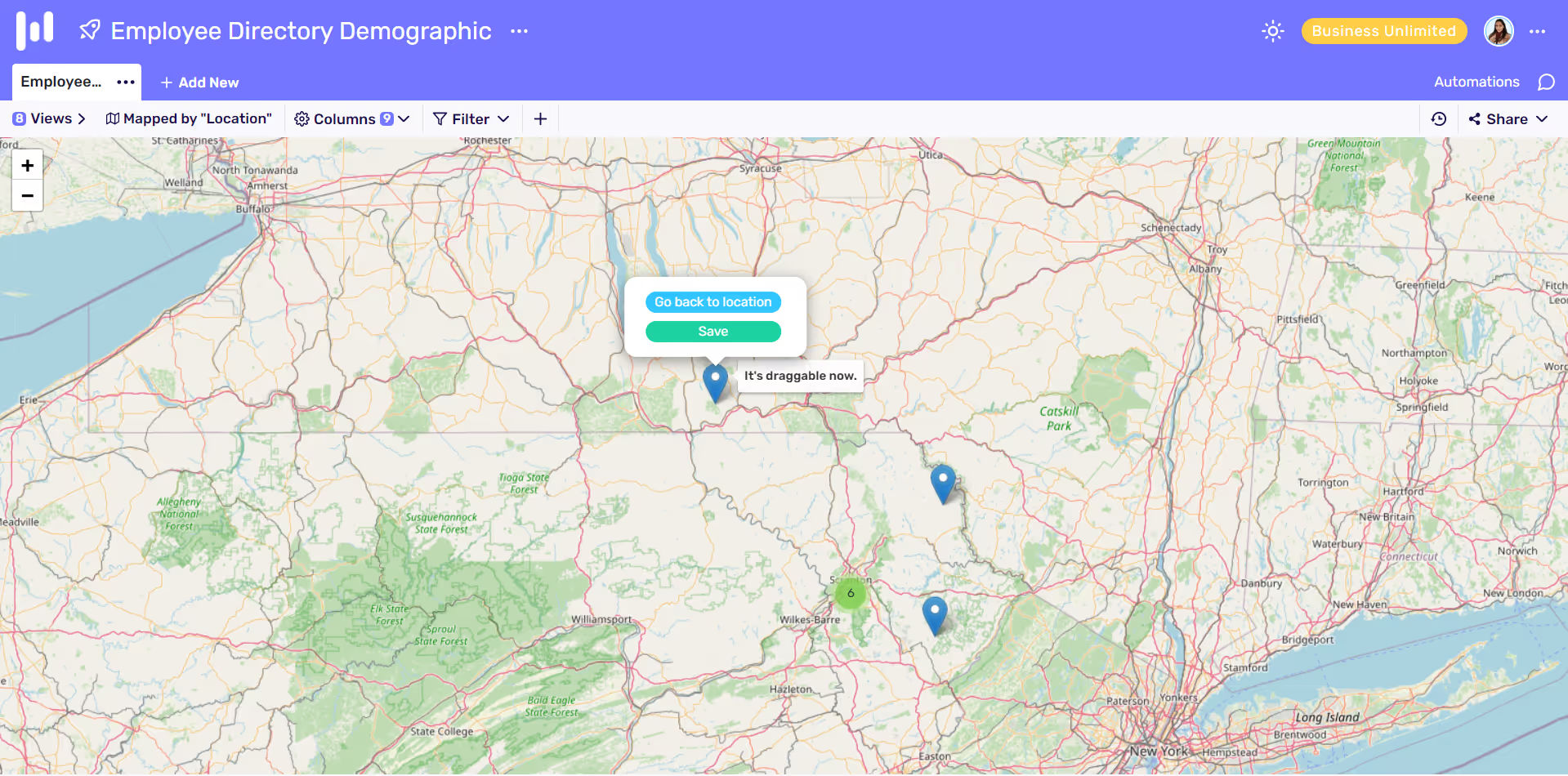
You can drag, drop, and reposition pins with ease, allowing you to focus on what really matters - your business! So why settle for a static map view when you can have a dynamic one? Try Retable's map view with draggable pins today and take your mapping game to the next level!
Display Address Information in Geolocation Column Type
We're thrilled to unveil a game-changing feature for Retable's geolocation column type! Say goodbye to the guesswork and hello to pinpoint accuracy with our latest update that displays the complete address of your selected location. Our easy-to-use feature not only reveals the latitude and longitude of your location, but it also automatically shows you the street, neighborhood, city, state, and country in the same cell. With this powerful update, you'll be able to elevate your mapping capabilities and provide your customers with turn-by-turn directions, precise location data, and a seamless user experience. So why settle for anything less than the best? Upgrade your mapping game today with Retable's geolocation column type!
See how it works! 👇🏻
Send Form Responses by Email
Thanks to Retable online forms' new feature now you can allow users to get a copy of their response. So, people who fill out the form receive a copy of their responses by email and can easily review their responses later.
Let's see how it works! 👇🏻
- Activate the form view
- Click the form edit button
- Activate the Send Mail toggle from the right menu
- Save your form
- Now, people who fill out the form can receive a copy of their response by email
Extended/Fixed Option for Form Cover Image
We now have even more customization options for the cover images of your Retable online forms! You can change the position of the cover images of your online forms to extended or fixed. Let's see how it works! 👇🏻
- Activate your form view
- Click form edit button
- Activate the Extended Cover Image toggle
Add a New Stack with Drag & Drop in Kanban View
Here's another new development for your favorite Retable view! Now you just need to drag and drop to create a new stack in Retable Kanban view. Instead of adding a new select option, you can create a new stack by simply dragging and dropping the records in your Kanban board and quickly giving it a name. Well, everything is that easy.
Let's see how it works! 👇🏻
URL Preview
We have added a special preview bubble to our URL column type so that you can easily view and copy the URLs you have added to the Retable URL column type. Let's see it together! 👇🏻
Sort with One Click
There is now an easier way to sort your columns in Retable as ascending or descending than using the sorting options in the toolbar. Right-click on the column you want to sort and choose how you want to sort it. That is all!
It's been a really long month, hasn't it? We're very excited about all the developments and we can't wait to share them with you. I hope we can contribute to your productivity. We're pretty excited to hear what you think! See you next month! 🥳
If you're curious about the previous product updates check them out below! 👇🏻
more
Related Resources
Create your smart data management solution
Plan, track, and analyse with your ease. Transform your data with an all-in-one platform, collaborate with your teammates.
Try for free!
.avif)
.avif)
.png)

.avif)