How to supercharge your Retable workflows with Gemini AI prompts
Using the power of AI can transform the way you work with data. This guide will show you how to leverage Gemini prompts to enhance your Retable spreadsheets, helping you become more efficient whether you're a project manager, a content creator, or a data analyst.
In today’s fast-paced world, working smarter—not harder—is key. What if you could use the power of AI to transform your data and streamline your workflows? With Gemini AI, you can do just that.
This guide will show you how to leverage Gemini prompts to enhance your Retable spreadsheets, helping you become more efficient whether you're a project manager, a content creator, or a data analyst. Let's dive in!
Understanding Gemini AI: A quick overview
Before we dive into the prompts, let's quickly touch on why Gemini is such a powerful partner for Retable. Gemini isn't just a simple chatbot; it's a large, multimodal AI model from Google that's built to understand and work with different types of information—from text and code to images and more.
For a Retable user, this means Gemini is an incredibly flexible assistant. It can analyze the data you've organized in your tables, help you generate content based on that data, or even brainstorm ideas for your next project. Think of it as a smart, on-demand collaborator that can process your information and give you exactly what you need.
The art of prompting: Tips for the best results
The key to getting great results from any AI lies in asking the right questions. The more specific and clear your prompt is, the better the output will be. Here are a few essential tips to help you master the art of prompting with your Retable data.
- Be specific: Don't just ask for a summary; tell the AI exactly what to summarize and for what purpose. Instead of "Summarize this data," try "Summarize the key takeaways from the customer feedback in a single paragraph, focusing on recurring issues with our product."
- Provide context: Give the AI a role or a purpose. For example, you can start your prompt with "Act as a marketing manager..." or "Based on this project plan...". This helps the AI understand your perspective and generate more relevant responses.
- Specify the output format: To make the results easy to paste back into Retable, tell the AI exactly how you want the information structured. Ask for a "bulleted list," a "50-word description," or "a table with two columns: 'Category' and 'Description'."
Top Gemini AI prompts for different use cases
1. Simplify data organization and cleanup
Retable is the perfect tool for organizing your information, but getting the data just right can sometimes be a chore. Gemini can act as your personal data assistant to clean, structure, and standardize your entries in no time.
- Standardizing text: Say goodbye to inconsistent formatting. Use this prompt to fix capitalization issues in your tables:
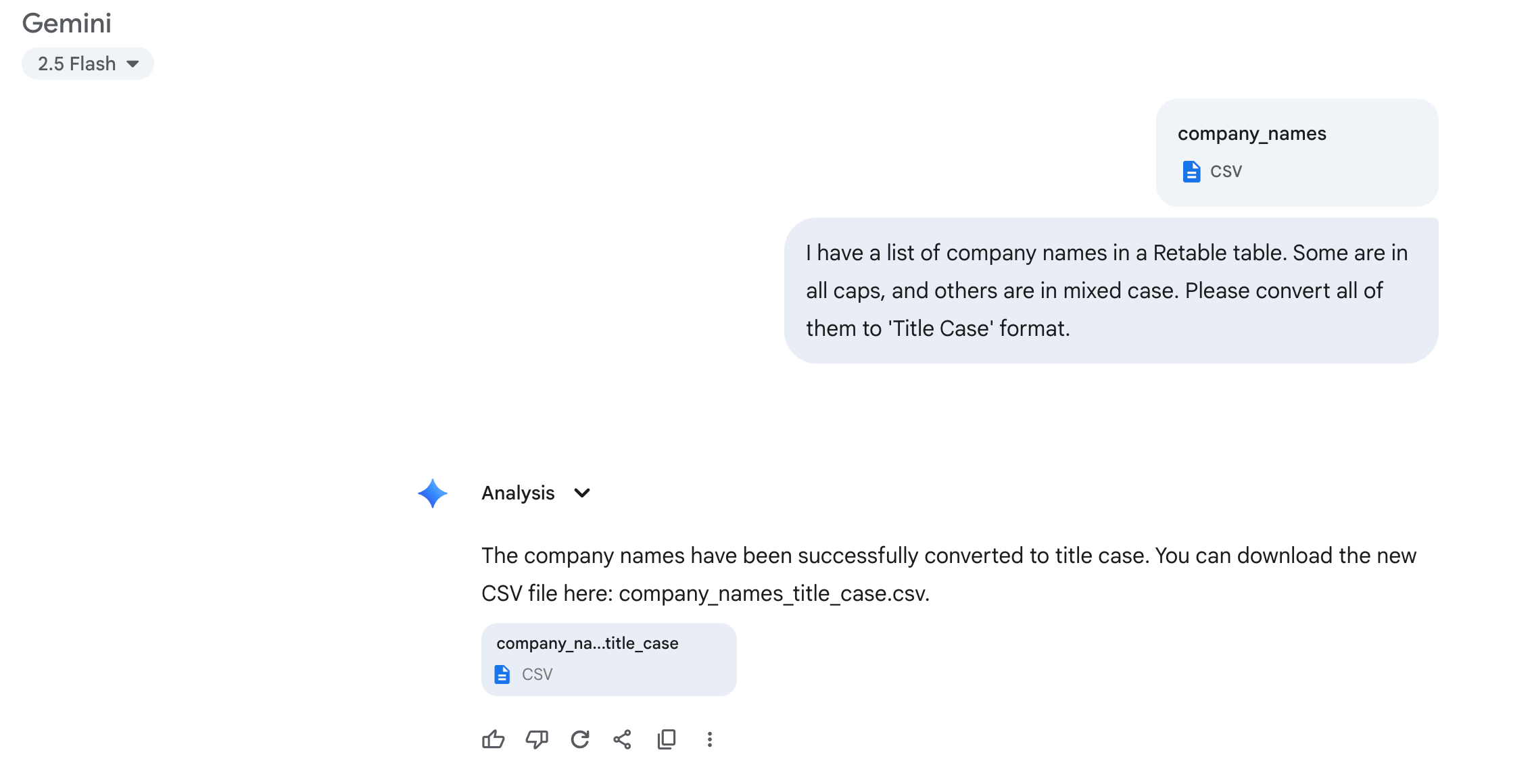
"I have a list of company names in a Retable table. Some are in all caps, and others are in mixed case. Please convert all of them to 'Title Case' format."
- Summarizing long text fields: Instantly get the key takeaways from long text entries, like customer feedback or meeting notes.
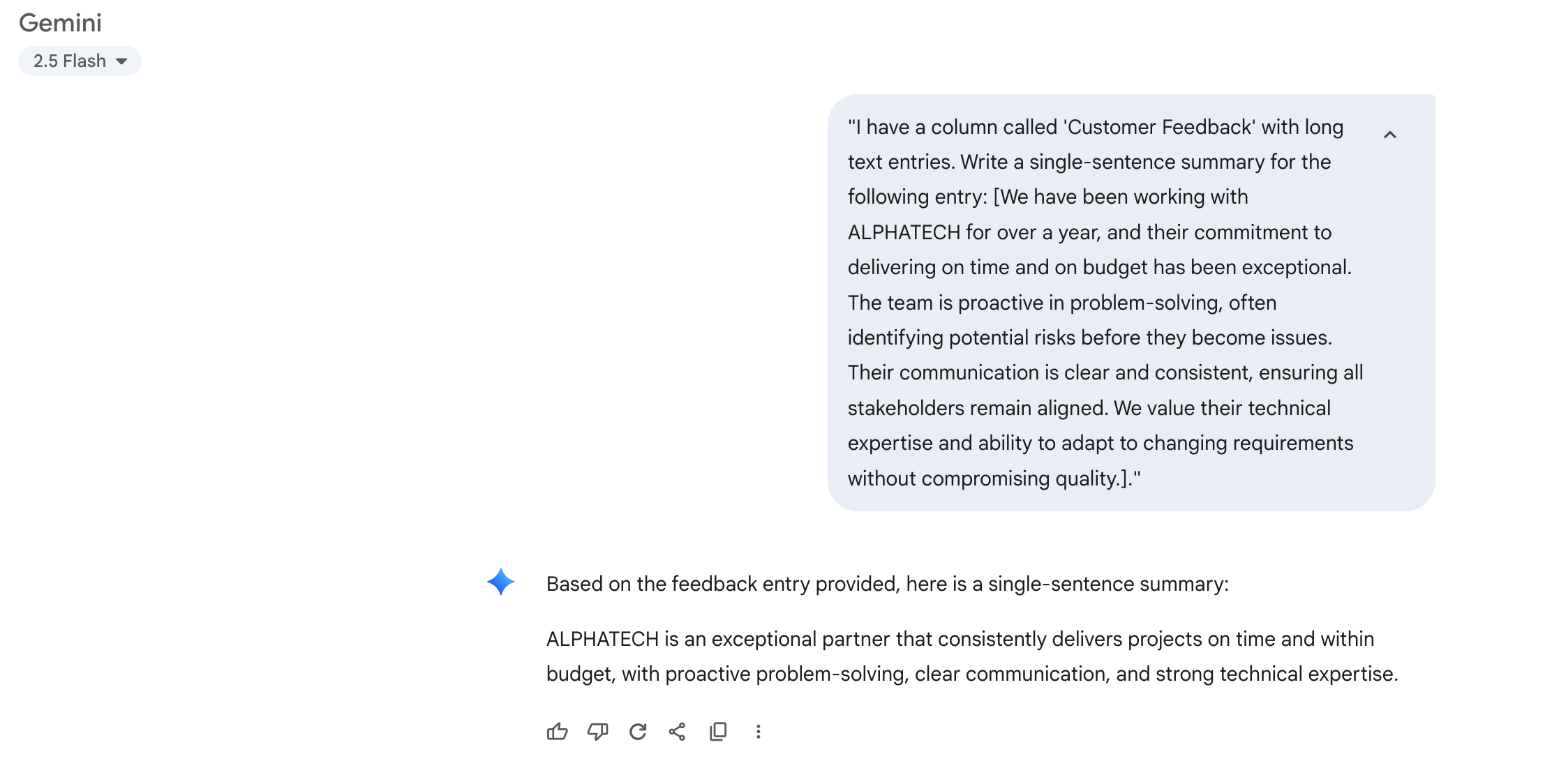
"I have a column called 'Customer Feedback' with long text entries. Write a single-sentence summary for the following entry: [Paste the customer feedback here]."
- Categorizing data: Automatically sort your data into clear categories, making your tables more organized and easier to analyze.
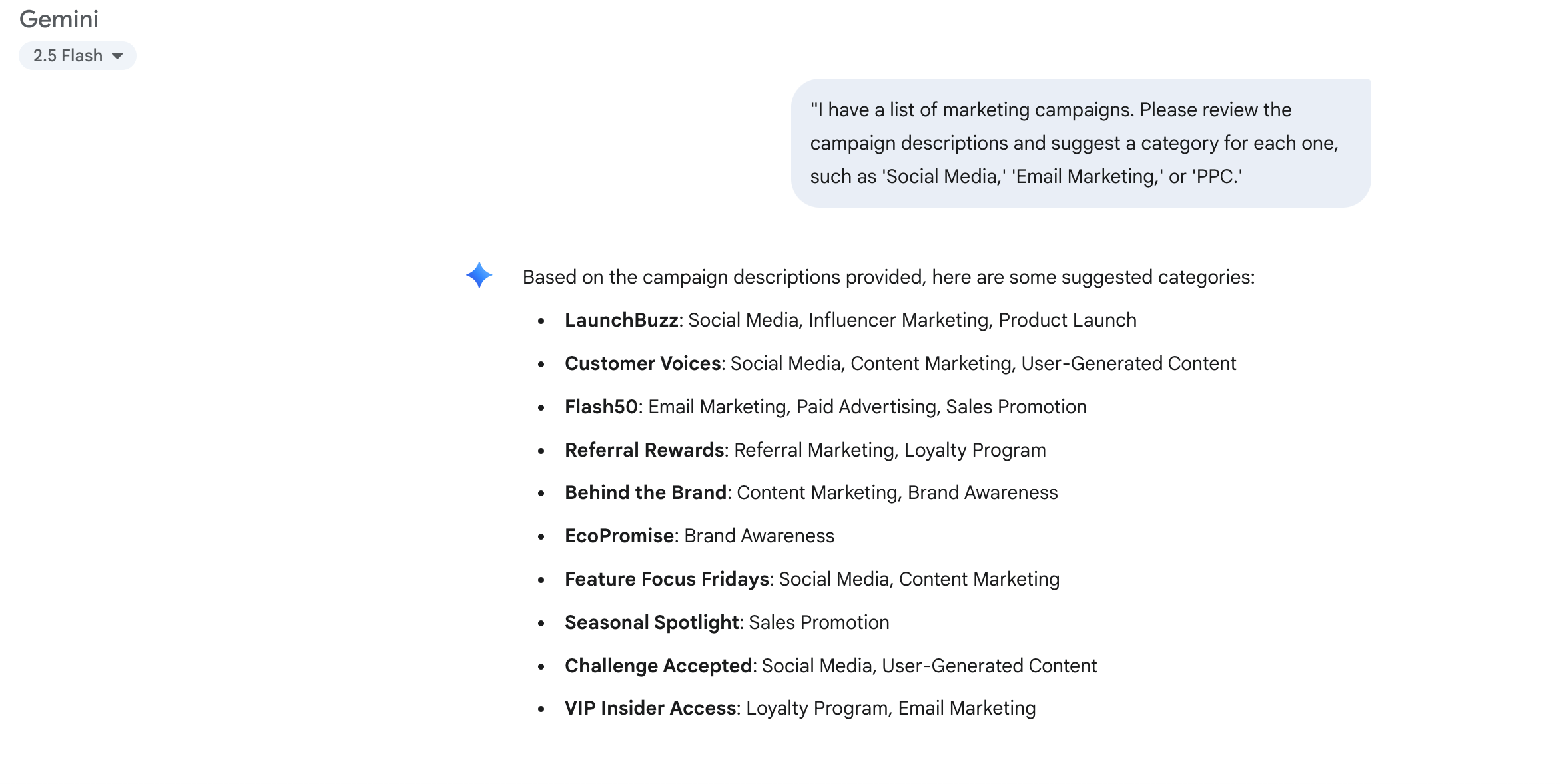
"I have a list of marketing campaigns. Please review the campaign descriptions and suggest a category for each one, such as 'Social Media,' 'Email Marketing,' or 'PPC.' Here is the list: [Paste the list of campaign descriptions]."
2. Automate content generation
Retable isn't just a database; it's a content hub. Use Gemini to create engaging copy, draft professional emails, and brainstorm new ideas directly from the data in your bases.
- Generating product descriptions: Quickly create compelling copy for your e-commerce products.
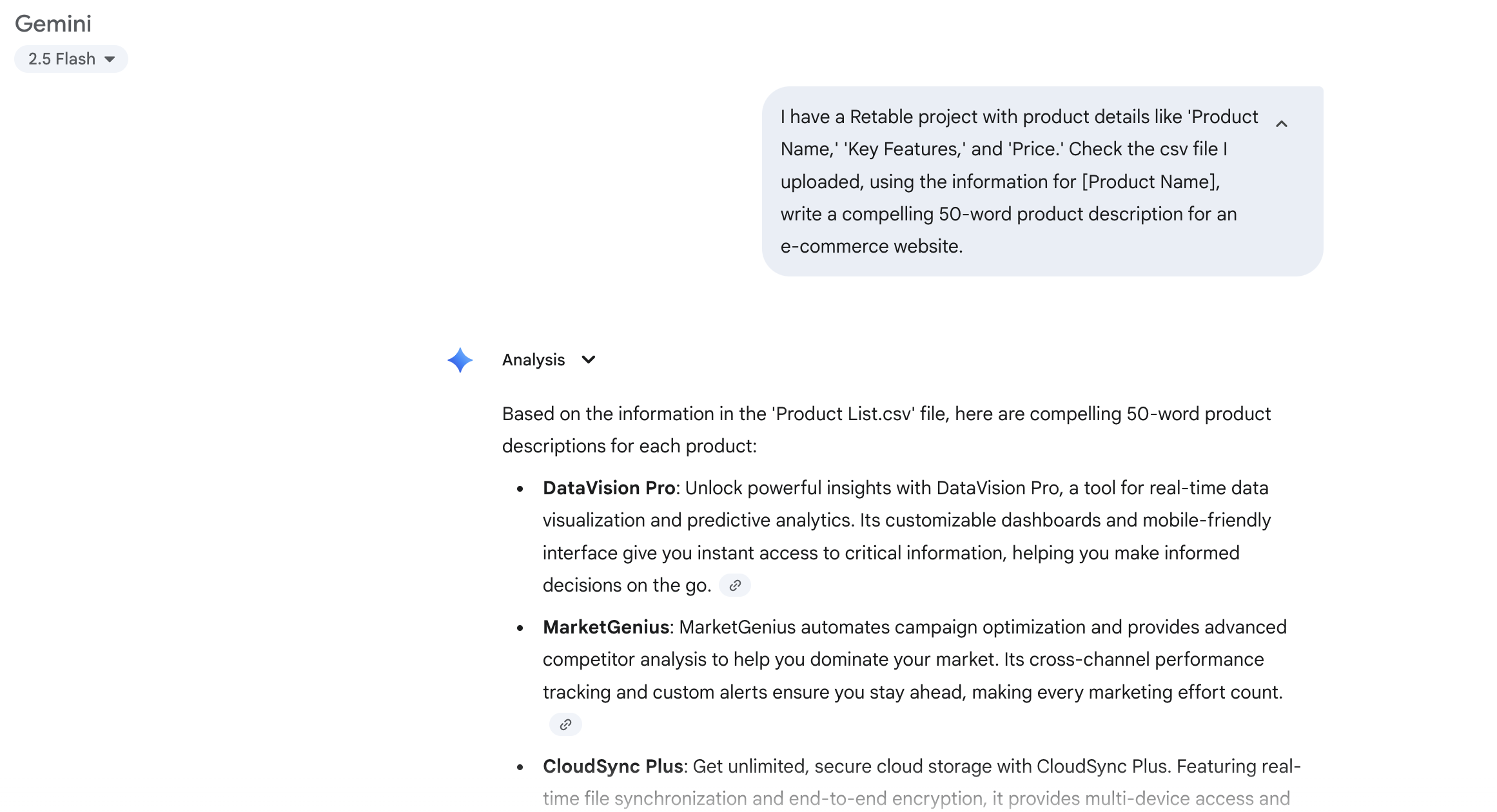
"I have a Retable project with product details like 'Product Name,' 'Key Features,' and 'Price.' Using the information for [Product Name], write a compelling 50-word product description for an e-commerce website."
- Drafting follow-up emails: Save time by drafting personalized emails based on your sales lead data.
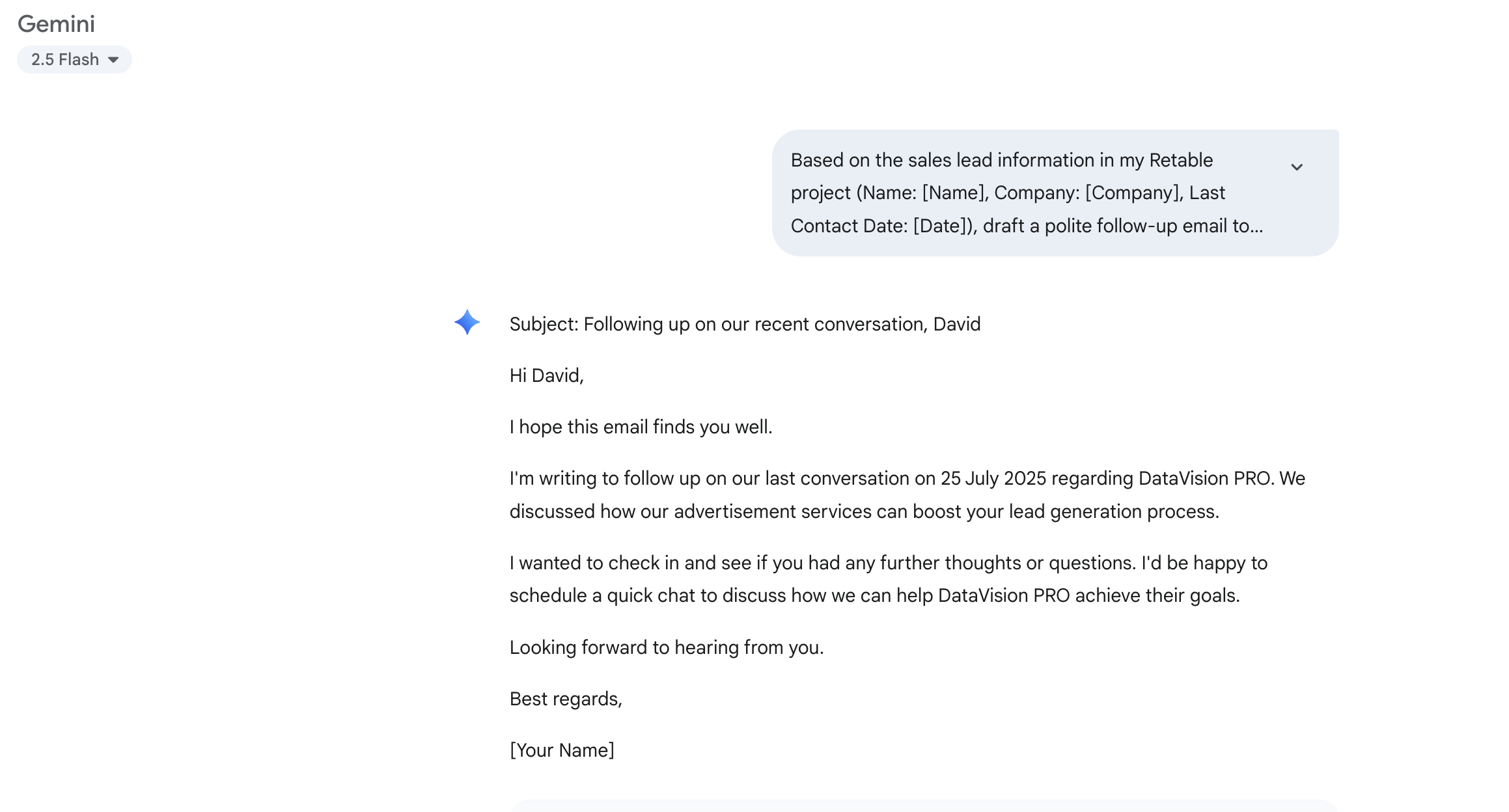
"Based on the sales lead information in my Retable project (Name: [Name], Company: [Company], Last Contact Date: [Date]), draft a polite follow-up email to re-engage them. Keep it friendly and professional."
- Blog post brainstorming: Stuck on ideas? Let Gemini generate a list of creative blog post titles from your data.
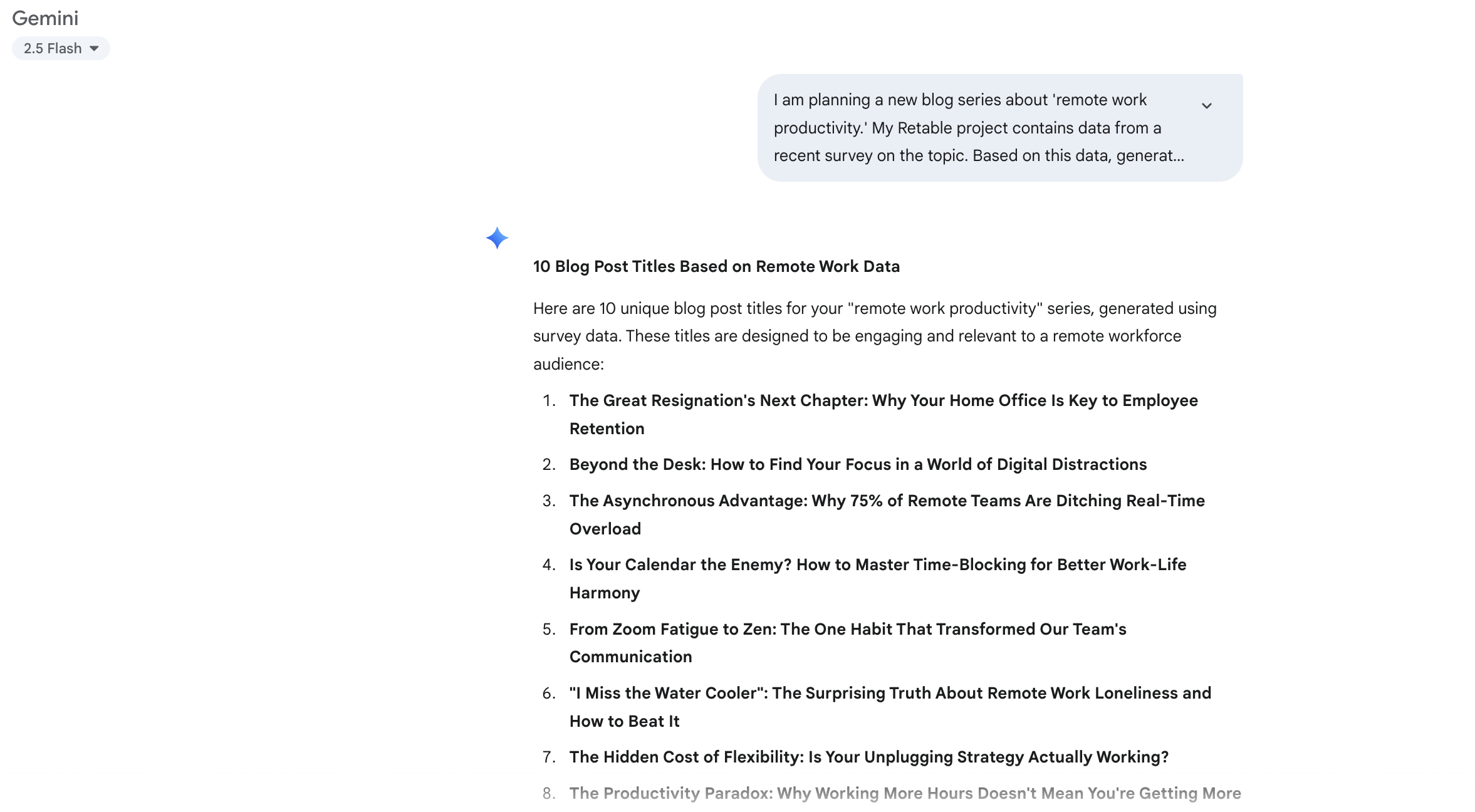
"I am planning a new blog series about 'remote work productivity.' My Retable project contains data from a recent survey on the topic. Based on this data, generate 10 unique blog post titles that would be interesting to a remote workforce audience."
3. Enhance project management
Managing projects with Retable is already powerful, but Gemini helps you get a head start on planning and task creation.
- Breaking down a project: Turn a big project into a manageable list of tasks and sub-tasks.
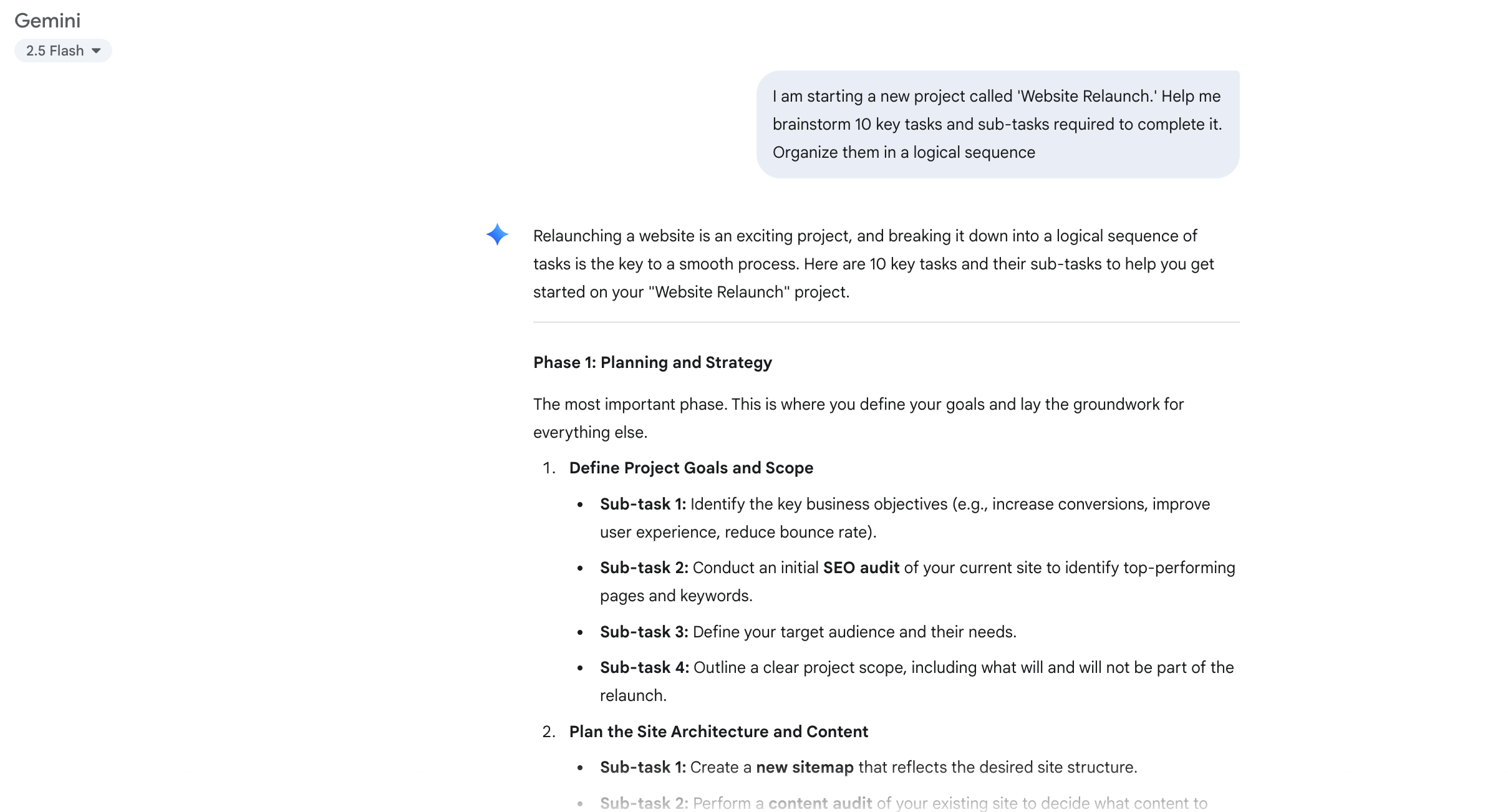
"I am starting a new project called 'Website Relaunch.' Help me brainstorm 10 key tasks and sub-tasks required to complete it. Organize them in a logical sequence."
- Creating a project timeline: Get a realistic timeline with deadlines for your project phases.
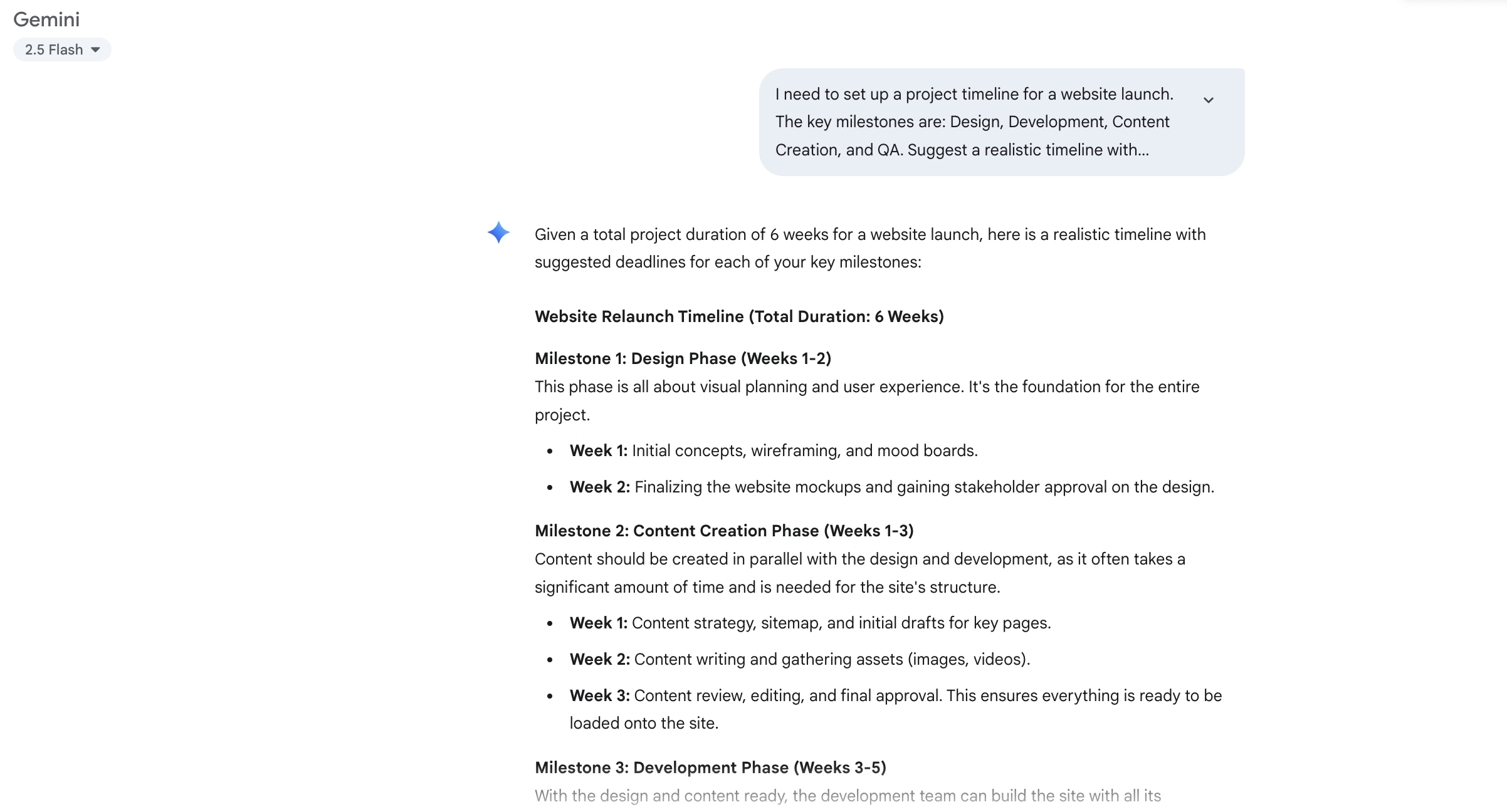
"I need to set up a project timeline for a website launch. The key milestones are: Design, Development, Content Creation, and QA. Suggest a realistic timeline with deadlines for each phase, assuming a total project duration of 6 weeks."
- Identifying risks: Proactively identify potential risks in your project plan before they become problems.
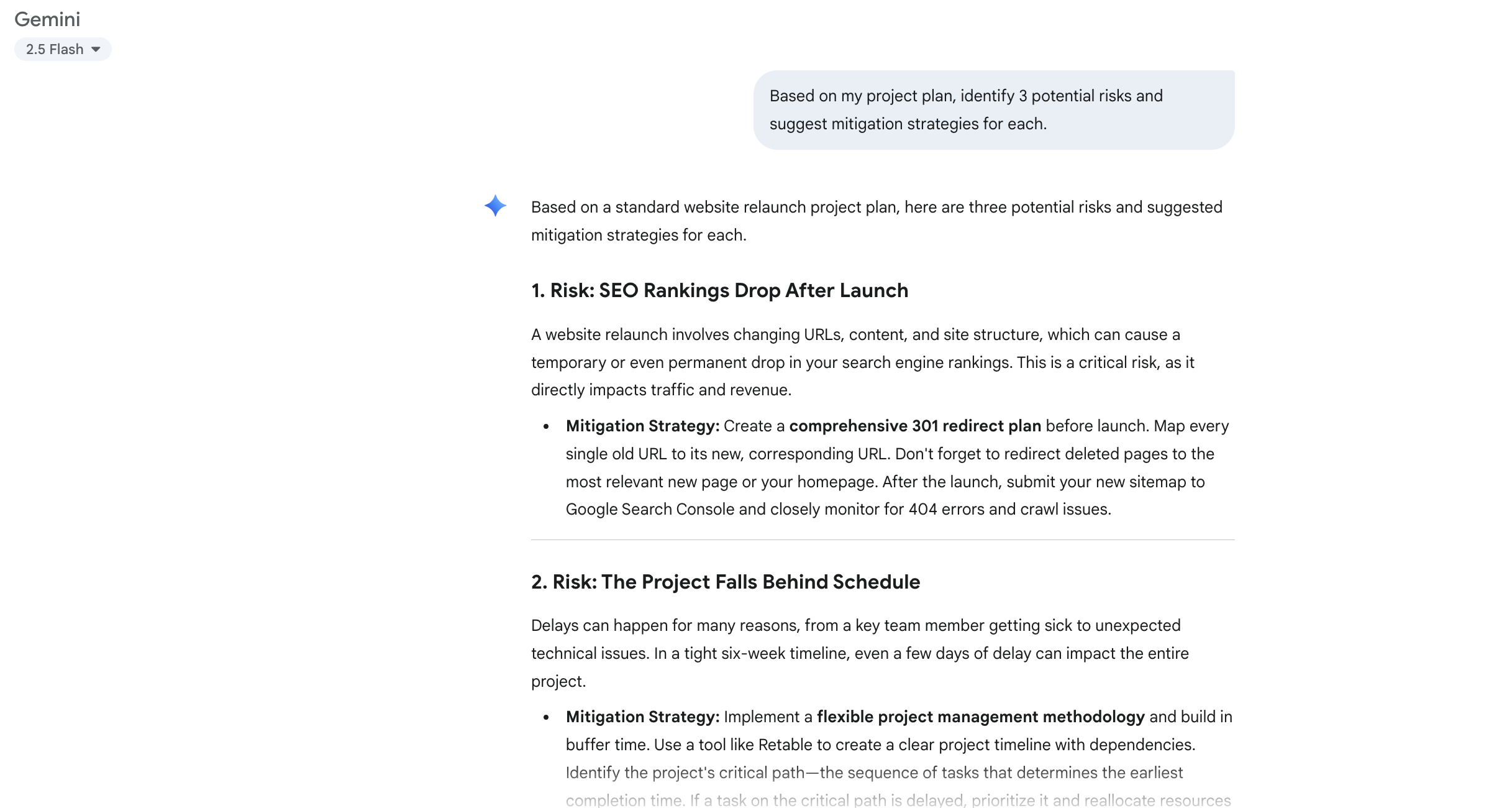
"Based on my project plan for [Project Name], identify 3 potential risks and suggest mitigation strategies for each."
Step-by-Step: Using Prompts with Retable Data
It’s surprisingly simple to combine the power of Retable and Gemini. Here is a quick guide to using these prompts in your daily workflow.
- Select your data: In your Retable base, simply select the cell or column of data that you want to use. You can copy the information with a simple
Ctrl+C(orCmd+Con Mac). - Open Gemini and write your prompt: Go to the Gemini AI interface and craft your prompt. Paste the data you copied from Retable directly into the prompt. This gives the AI all the information it needs to work with.
- Paste the Results Back into Retable: Gemini will generate a response based on your request. Now, simply copy the output and paste it back into the appropriate cell or column in your Retable base.
This seamless process allows you to quickly transform raw data into polished content, summaries, or structured information in seconds.
Ready to get started?
These prompts are just the beginning. The key is to be specific and detailed. Simply open your preferred AI chat interface, paste a prompt, and fill in the details from your Retable project.
more
Related Resources
Create your smart data management solution
Plan, track, and analyse with your ease. Transform your data with an all-in-one platform, collaborate with your teammates.
Try for free!
.avif)
.avif)


