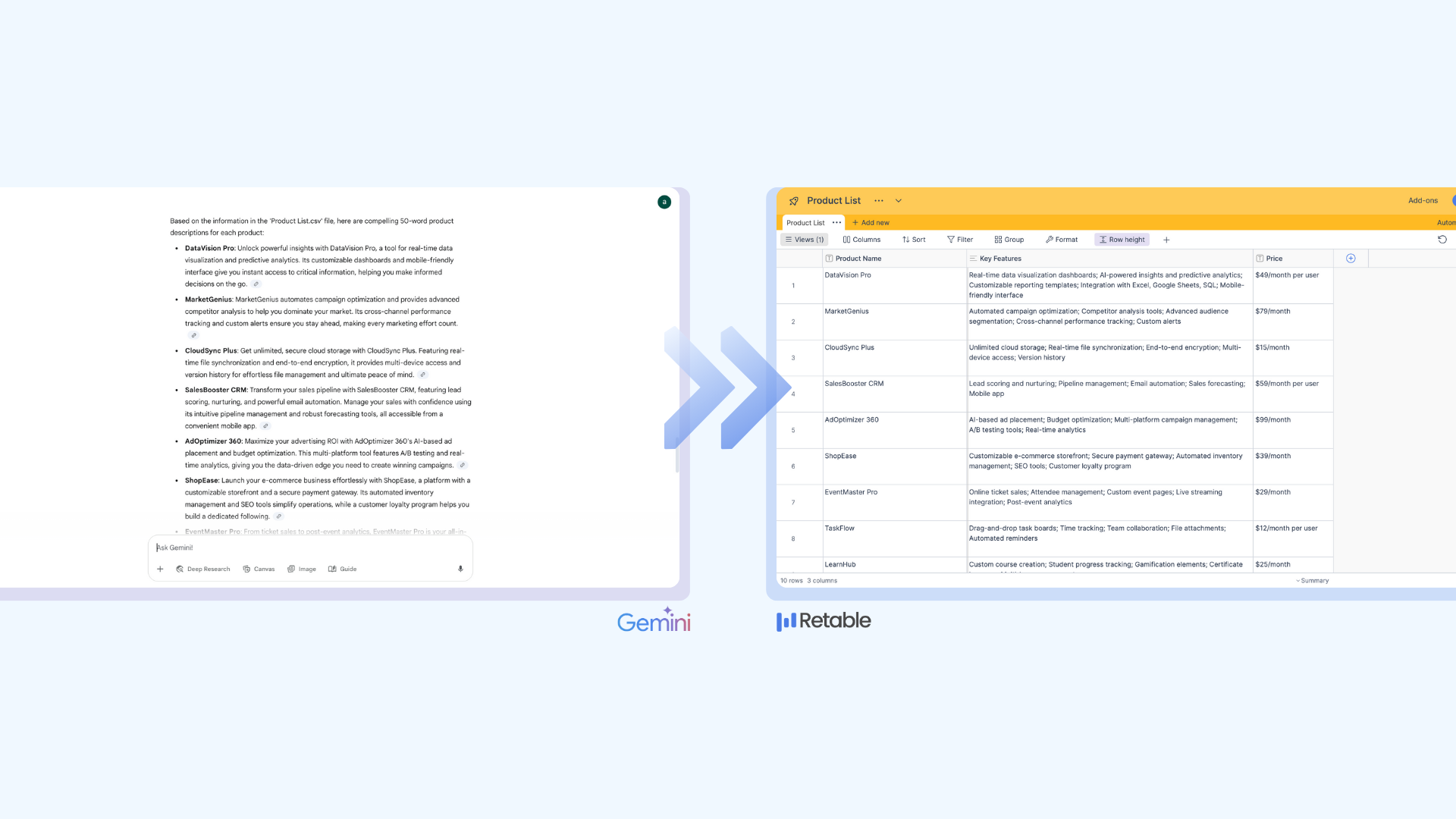Retable column types: Create a smarter database
Retable transforms your data into smart business applications with its customizable basic, advanced, and premium column types. Discover how to store your data securely and transform it into smart business applications with Retable’s 30+ column types!
Welcome to the world of Retable, where data management becomes not just easier, but also a lot more advanced! Retable offers over 30 types of columns, from the simplest basics to the most advanced and premium ones, all customizable to fit your unique needs. So, grab a coffee, and let's dive into how Retable can help you securely store your data and transform it into amazing business applications. Let's get started!
Table of contents
- What is Retable?
- How to structure your data with Retable
- Retable column types
- Basic column types
- Advanced column types
- Premium column types
- Why Retable?
- Frequently asked questions about Retable column types
What is Retable
Retable leverages the power of spreadsheets and the logic of databases to turn your traditional spreadsheets into successful projects. If all you need is to seamlessly manage your data within easy-to-use spreadsheets and collaborate with your team in real-time, Retable takes care of all these processes for you. Retable is your secure business partner that allows you to revolutionize your data management process while saving you from data chaos.
Retable is here to help you build your team’s online office. You can assign tasks, track performance, and create customized workspaces for all your projects, all from a single, user-friendly platform. Explore a variety of project management templates, create custom workspaces, and manage your entire business from a single platform. Revolutionize the way you work with advanced data views, transforming your data into Kanban, calendar, grid, card, map, and chart views with just one click in Retable.
So, what’s Retable? It’s your go-to buddy for organized spreadsheet software, offering a one-stop solution for all your data, spreadsheets, workspaces, and projects. From project management to team collaboration, Retable empowers you to take control of your data.
Join us in simplifying your data processes and boosting productivity with Retable's organized spreadsheet software – where all your data, spreadsheets, workspaces, projects, and teams are at your fingertips!
How to structure your data with Retable
Retable provides a user-friendly platform for structuring your data with ease. Begin by seamlessly syncing your spreadsheets, ensuring all your information is up-to-date and accessible in real time. With Retable’s equipped interface, you can create custom workspaces for each project, and organize and manage your data precisely.
As you navigate through Retable’s advanced data views, transform your raw data into visually engaging representations such as Kanban boards, calendars, grids, cards, maps, and charts. This ensures a comprehensive and dynamic overview of your data, making decision-making simple.
Retable allows you to assign roles and tasks to your team members and protects collaboration and accountability. With Retable, you can consolidate your business processes on a single platform, eliminating the need for multiple apps and ensuring seamless data distribution. Whether you’re a small team or a large enterprise, Retable’s flexible and customizable online database software revolutionizes the way you structure and interact with your data, offering a holistic solution for all your business needs. Create your projects in Retable, where simplicity meets sophistication, and your business processes seamlessly align on a unified platform.
Retable column types
Now let’s dive into Retable’s various column types and explore the uses. Starting with the basics, Retable’s interface allows you to effortlessly customize columns for your specific needs. Whether you’re tracking employee information, managing projects, or organizing product details, Retable provides a multidirectional toolkit for effective data structuring.
Basic column types
- Text: The Text column type in Retable serves as a multidirectional space where users can input and store alphabetic characters. This fundamental column provides a single and multiline for textual data, making it suitable for various purposes such as names, descriptions, or any alphanumeric entries.
- Number: The Number column allows users to input numeric values, facilitating the organization of quantitative data. If the "Allow negative numbers" option is selected, users can include negative values, expanding the flexibility of data entry within this column.
- Checkbox: Offering a straightforward binary option, the Checkbox column allows users to mark or unmark a box within the column. This simplicity makes it an ideal choice for creating fields for choosing a box for the specific need of the column.
- Image: In the Image column, users can enrich their data by incorporating visual elements. Supporting image file formats such as .png, .webp, and .jpeg, this column enables users to upload and view images directly within their spreadsheet, enhancing the visual representation of associated data.
- Attachment: The Attachment column elevates data management by enabling users to upload various file types, including images, documents, and more. This column expands beyond documents, accommodating a comprehensive range of file formats such as .pdf, .xlsx, .zip, and many others.
- Date & Time: Providing a structured approach to temporal data, the Date & Time column allows users to input specific dates and times using an interactive calendar. Users can choose from different date formats (EU, US, ISO) and have the option to include time in their entries, adding precision to their temporal data.
- Color: Enhancing visual aesthetics, the Color column allows users to infuse their data with a spectrum of colors. Users can choose and assign colors to cells, providing an additional layer of information representation and categorization within the spreadsheet.
- Email: The Email column ensures the accurate capture of email addresses. By restricting entries to valid email formats (e.g., user@example.com), this column type is beneficial for storing and managing contact information and communication records. When clicking on the email address, Retable automatically opens the email provider app and allows you to send mail immediately.
- Phone Number: Facilitating the organization of contact details, the Phone Number column adheres to a specific phone number format (e.g., (123) 456-7891). A feature including the ability to initiate a call directly by clicking on a valid phone number within the column.
- Percent: With the Percent column, users can input both integer and decimal numbers with the added convenience of automatically appending a percentage sign. This column type accommodates percentage-based data and calculations within the spreadsheet.
- Currency: The Currency column, building upon the Number column, is developed to format numeric entries as currency amounts. Users can customize the currency symbol and placement, ensuring an accurate representation of financial data within the spreadsheet.
- Select (Options): The Select (Options) column provides a structured approach to categorical data. Users can choose from predefined options listed in the column, facilitating the organization and consistent categorization of data across multiple rows.
- Rating: The Rating column introduces a visual element to data assessment, allowing users to rate records using a star icon. This feature is particularly useful for subjective evaluations or feedback systems where a rating is needed.
Advanced column types
- Formula: The Formula column in Retable simplifies the process of performing calculations within your spreadsheet. Whether you need to add, subtract, multiply, or divide values, the Formula column allows you to create straightforward calculations on a row-by-row basis. For a list of available formulas, refer to this link. The Formula column is an advanced tool that empowers users to automate calculations and streamline data processing within Retable.
- Reference Another Table: The Reference Another Table column establishes connections between tables, allowing users to display and utilize data from other tables within the current table. This column enhances data organization and ensures seamless integration of related information.
- Lookup Values: The Lookup Values column facilitates dynamic data retrieval by pulling information from another table based on references. When the referenced data changes, the Lookup Values column updates dynamically, ensuring real-time synchronization of data between tables.
- Rollup: The Rollup column eases the aggregation of data from multiple linked records within a single table or across multiple tables. This powerful feature allows users to generate customized views, and reports, and perform calculations like totals, averages, and percentages within seconds.
- Autonumber: The Autonumber column provides users with a unique and automatically incremented identifier for each record. Offering a reliable and sequential numbering system, this column type is useful for establishing distinct identification codes within the spreadsheet.
- URL: The URL column enhances data with clickable links, providing direct access to external web pages or resources. Users can customize the appearance by displaying URLs as buttons, offering an interactive and navigable experience within the spreadsheet.
- Unique Identifier (UUID): The Unique Identifier (UUID) column incorporates a powerful algorithm to generate unique codes for each record. Serving as strong identifiers, these codes can be applied to passwords, product codes, or user codes, ensuring their uniqueness and preventing manual changes. The UUID column type enhances data integrity by automatically generating distinct and unrepeatable codes for each record.
- Geolocation: The Geolocation column automatically displays location information, including street, neighborhood, city, state, and country, all within a single cell. Users can perform city searches, navigate on the map, copy the longitude and latitudes, and move pins to specific locations by dragging and dropping, providing a dynamic and interactive mapping experience.
- Collaborator: The Collaborator column allows users to add collaborators to specific cells. By enabling the “Add multiple collaborators” option, multiple users can be selected for a single cell. Additionally, the “Notify collaborators when they are added or the row they are added is changed” option keeps collaborators informed of any changes in the designated row.
- Created Time: The Created Time column provides users with the date and time information indicating when a record was initially created. This timestamp offers valuable insights into the chronological order of data entries within the spreadsheet.
- Created By: The Created By column reveals the user responsible for creating a specific record. This attribution is valuable for tracking and acknowledging contributors to the dataset, enhancing transparency and accountability in collaborative environments.
- Last Modified Time: The Last Modified Time column displays the date and time of the most recent modification to a record. Users can quickly assess the currency of data entries and identify the timing of the latest updates within the spreadsheet.
- Last Modified By: The Last Modified By column identifies the user who made the most recent modification to a particular record. This information aids in tracking changes, understanding data evolution, and assigning responsibility for recent updates within the spreadsheet.
Premium column types
- QR Code: The QR Code column allows users to generate custom QR codes directly within the spreadsheet. By inputting desired values into the cell, a unique QR code is generated, offering a quick and convenient way to share information. This column supports various data formats, including URLs, phone numbers, and email addresses.
- GPT: The GPT (ChatGPT) column integrates OpenAI's ChatGPT directly into Retable spreadsheets. Users can input prompts directly into cells, treating columns as variables for ChatGPT responses. This powerful integration enables users to obtain ChatGPT outputs for thousands of rows with a single prompt.
- Vote: The Vote column empowers users to participate in voting processes within the spreadsheet. Each user can cast a vote once, including in decision-making and opinion gathering. This column type streamlines the voting experience and enhances collaborative decision processes.
- Rich Text: The Rich Text column accommodates formatted text with various styling options, including bold, italics, underline, headings, numerical, and listicle formats. This column type is ideal for storing comprehensive textual content, such as essays, to-do lists, or any detailed information related to a specific row.
Why Retable?
Retable stands as a comprehensive and user-friendly online spreadsheet solution that transcends conventional data management. With a set of specialized column types serving diverse data needs, Retable empowers users to structure, analyze, and enrich their information seamlessly. From basic data entry to advanced functionalities, Retable transforms the spreadsheet experience to another level. Whether you’re managing projects, tracking inventory, or creating intricate databases, Retable offers a multidirectional platform, ensuring a revolutionary and organized approach to data management.
Retable is more than just a spreadsheet tool; it’s a dynamic platform offering specialized column types, ensuring flexibility and unique customization of data requirements. Collaborate effortlessly with real-time updates and task assignments. Experience the future of spreadsheets with Retable and witness the innovation Retable brings to your projects!
Frequently asked questions about Retable column types
Is there a limit for the columns I can use per table?
No there is no limit for adding columns. You can add as many columns as you want.
How many different types of Retable columns can I use in total?
There is no limit. You can use and add columns as many as you want.
What are the conditions for creating a rollup column?
The first rule of creating a rollup column is that there should be a reference column in your table. Because roll-up makes calculations between the data you pull from a different table. You can easily summarize and aggregate data from multiple linked records within a single table or across multiple tables. It allows you to create customized views of your data, generate reports, and calculate totals, averages, and percentages with ease.
How can I show URLs as buttons?
With the show as a button option. Retable gives you the option to change the appearance of this column by customizing it. You can click the “show as a button” option and the URL will directly become a link where you can click and follow the website.
How can I set integer/decimal settings for my Currency column?
From the customize column field, you can select the format of each column and change it to your usage. After double-clicking or right-clicking and selecting the customize column, you can see that under Format, you have the option to select the appearance. When you select Integer(1) you are going to be able to see the value in an integer view which will not have any decimal points. If you select Decimal(1.00) you are going to see the value in a format of decimal. The format you choose will be automatically assigned for each row in that column.
How can I view my QR codes?
On the top right corner of each cell, there will be a blue arrow shown after the QR code is created. When you click on that arrow you are going to be able to see the QR code in an expanded view. Another option may be to see them in card view which you can see in the bottom left corner of your project where you can add view by selecting the “Add a view” option and choosing the Card View. You will be able to see all QR codes in this viewing option if you select and customize this view.
Can I upload multiple images to a cell?
Yes, you can upload as many images as you want to your project. Retable gives you the option to add multiple images to every single cell. You can add your images by dragging them into the related cell or selecting and adding them.
Can I upload multiple attachments to a cell?
Yes, same as images you can upload multiple attachments to every cell. You can add them by simply dragging and/or selecting and uploading the attachment you want. They will appear in the same cell as separate documents.
more
Related Resources
Create your smart data management solution
Plan, track, and analyse with your ease. Transform your data with an all-in-one platform, collaborate with your teammates.
Try for free!
.avif)